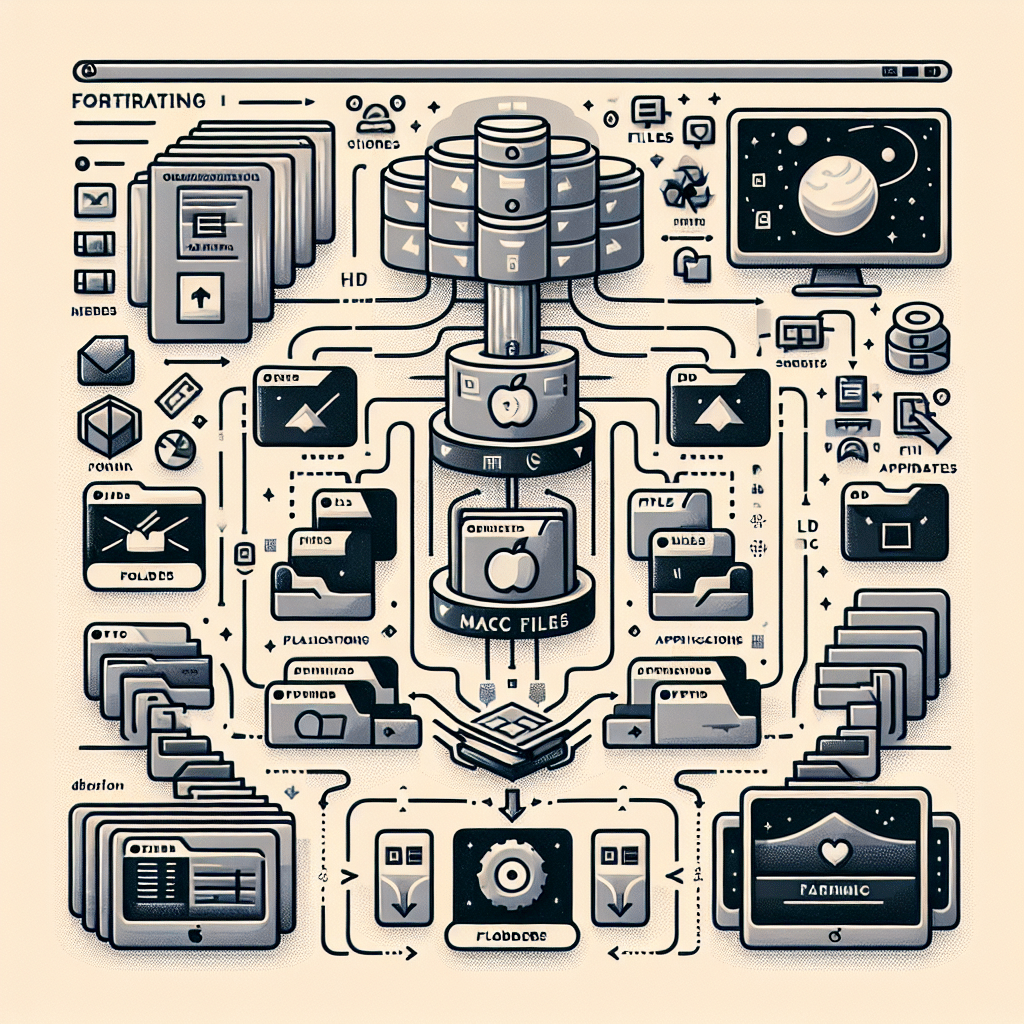What is Mac format scheme? In the context of Mac computers, “format scheme” refers to the method used to format storage devices—such as hard drives, USB flash drives, or memory cards—so they can be recognized and used by the macOS operating system. The scheme determines how data is organized on the disk and includes options such as GUID Partition Table (GPT), Master Boot Record (MBR), and Apple Partition Map (APM). GPT is the most commonly used format in modern Macs due to its advantages in supporting larger drives and more partitions. Understanding the format scheme is essential for ensuring compatibility and optimal performance when managing storage devices in a Mac environment.
Understanding Mac Format Schemes
When it comes to formatting storage devices on a Mac, it’s crucial to grasp the intricacies involved in partitioning and file systems. This section will delve into the different types of formatting schemes available for macOS users.
1. Types of Format Schemes
For macOS users, choosing the correct format scheme is vital in determining how effectively a device can be used, particularly when it comes to performance and compatibility. Here are the primary formatting schemes you may encounter:
- GUID Partition Table (GPT): GPT is the latest partitioning scheme, widely adopted in modern Macs. It supports disks larger than 2 TB and allows for more than four primary partitions. GPT uses a protective MBR to prevent legacy systems from misidentifying the disk structure.
- Master Boot Record (MBR): Although MBR is an older partitioning scheme, it is still compatible with a variety of operating systems, including Windows. MBR supports drives up to 2 TB and is limited to four primary partitions. It is primarily used in older Mac systems and external drives that require interoperability.
- Apple Partition Map (APM): APM is designed specifically for Apple computers and is generally used on older Mac hardware. It supports older operating systems and allows for multiple partitions. However, it has largely fallen out of favor due to the rise of GPT.
2. Choosing the Right Format Scheme
When formatting a storage device, selecting the right format scheme hinges on several factors, including device size, required compatibility with other operating systems, and intended use. Here’s a breakdown of considerations for each scenario:
- For Large Storage Drives: If you’re using a hard drive or SSD larger than 2 TB, GPT is your best choice, as it provides enhanced capabilities and is the standard in modern macOS systems.
- For Cross-Platform Compatibility: If you need to share files with Windows or Linux users, MBR remains a valid option. Consider using exFAT as a file system in these cases to ensure compatibility across platforms.
- For Older Mac Systems: If you are working with legacy Macs, APM might be necessary, especially if you plan to utilize an older version of macOS.
File System Types
Besides choosing a format scheme, understanding the file system types also plays a crucial role in the performance and use of storage devices with macOS.
1. APFS (Apple File System)
APFS is a file system designed for SSDs and is optimized for speed and efficiency. It provides features like encryption, cloning, and snapshots, which are beneficial for users who prioritize data security and performance.
2. HFS+ (Hierarchical File System Plus)
HFS+ was the primary file system used in macOS before the introduction of APFS. Although it offers good overall functionality, it lacks some modern features of APFS. HFS+ is still in use, mainly for compatibility with older macOS systems and applications.
3. exFAT
exFAT is a file system that caters to users needing cross-platform functionality, making it suitable for USB drives that may be used in both Mac and Windows environments. Its lack of file size limits makes it ideal for large files.
How to Format a Drive on Mac
Formatting a drive on Mac is a straightforward process. Here’s how you can do it:
Step 1: Open Disk Utility
Launch the Disk Utility application by navigating to Applications > Utilities > Disk Utility.
Step 2: Select the Drive
In the Disk Utility interface, select the drive you wish to format from the sidebar.
Step 3: Choose Erase
Click the Erase button at the top of the window.
Step 4: Set Format Options
In the dialog that appears, choose the desired format scheme (e.g., GPT) and file system (e.g., APFS, HFS+, exFAT) from the dropdown menus.
Step 5: Confirm Erasure
Once you’ve configured the options, click Erase to format the drive. Note that this will wipe all data on the device.
Common Misunderstandings
While it might seem straightforward, several misconceptions often arise around format schemes and file systems. Here are a couple of key points often misunderstood:
1. GPT vs. MBR
Many users believe that MBR is still the standard for all disk types, purely due to its historical prevalence. However, modern Macs support and recommend GPT due to its superior features needed in today’s storage technology.
2. The Impact of Format on Performance
Another common belief is that the format scheme does not significantly impact performance. In reality, using the appropriate file system can drastically affect how efficiently data is written and retrieved, especially on SSDs using APFS versus traditional spinning hard drives using HFS+.
Frequently Asked Questions
What happens when I format a drive?
Formatting a drive erases all data on it and sets up a new file system that defines how data will be stored and retrieved. Ensure you back up any important files before proceeding.
Can I change the format scheme after formatting?
Yes, while you can change the format scheme after formatting, it will require erasing the drive and creating new partitions. Always make sure to backup your data beforehand.
Which file system should I use for a USB drive?
If you intend to share the USB drive between Mac and Windows systems, exFAT is recommended due to its compatibility. If the drive will only be used with Macs, consider using APFS or HFS+ depending on your macOS version.
Is it possible to recover data after formatting?
It is possible to recover data after formatting, albeit not guaranteed. Data recovery software may be able to restore files, but the likelihood decreases with continued use of the device.
Conclusion
Understanding the difference between Mac format schemes and file systems is vital for efficient storage management on your Mac. Making informed choices can enhance compatibility, performance, and data security. Whether you’re formatting a drive for personal use or for shared environments, always consider your specific needs and the technology in use. With the right formatting strategy, you can ensure that your data is well-organized and readily accessible.